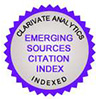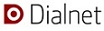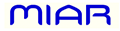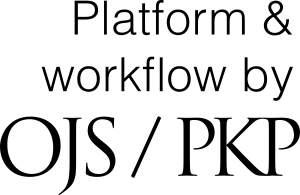Information For Authors
Dixit receives manuscripts all year round. All applications must be made through the OJS platform (see tutorial) and all official communications from the journal will be made through this means. Before submitting your article, carefully read the Author Guidelines.
The journal is funded by Universidad Católica del Uruguay and does not request any type of charge for presenting, evaluating or publishing the articles.